
Custom Search
|
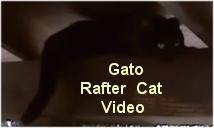
|
|---|
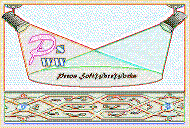
|
|---|
![]()
Lesser Goldfinch family preening
![]()
LCD Vs. CRT - Do LCDs finally match CRTs in picture quality?
ECS P965T-A Motherboard
ABIT AN8 SLI Motherboard
Foxconn 975X7AB-8EKRS2H Motherboard
Foxconn BlackOps Motherboard
![]()
My misadventures flying with Allegiant Air
![]()
The Missing Post Mystery
A post I made to a Vista newsgroup was missing from the Outlook newsreader
Where did it go?
The Missing Post Mystery Revisited
It happened again! A post I made to a Vista newsgroup was missing from the Vista Mail newsreader
Where did it go?
A Case of Maxtaken Identity
When is a hard drive not a hard drive? Find out when!
![]()
Changes to the Windows 7 Taskbar You Should Know About
Vista Image Capture 'Slipstream' SP1 and SP2 into a single Vista install disc
Detailed Instructions for Reverse Integrating SP1 and SP2 into Vista
What is RAID? Some RAID Basics
RAID 5 on a Desktop PC
How to Personalize Windows Vista
Develop and Implement a Personal Backup Plan
Ten things you can do to create better documentation
(Tech Republic)
Flash Your BIOS
Three Good Reasons for Flashing Your BIOS
Ten common mistakes you should avoid when flashing your BIOS
(Tech Republic)
Find a new dial-up ISP
Sign up for 10 free hours of NetZero access!
Create a Shutdown/Sleep/Restart or Continue Icon For the Vista Desktop
What is a computer guy doing with home remodeling projects on his Website?
The Upscale Utility Room Remodel with Catch Basin and Wraparound Ceramic Tile Wall
The Bathroom Remodel for Under $1000 Project
The Do It Yourself Bedroom Engineered Prefinished Red Oak Wood Flooring Installation From Hell
Bedroom Remodel With Wood Parquet Flooring
Use Comodo Internet Security 4.0 to Lock Down Your PC Following a Windows Install or Reinstall
![]()
The Northstar Horizon Microcomputer
![]()
Round-Tailed Ground Squirrels

Prairie Dogs

American Kestrel Falcons "Sparrow Hawk"

Arizona Sonoran Desert
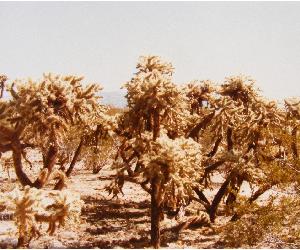
Arizona Sunsets

Cienega Creek

Trains In the Desert

Desert and Mountain Flowers

Fox Squirrels

![]()
The Other Reason Why Your Irrigation Valve Might be Leaking
My Response to the Newegg Affiliates Program Changes
Playing the Rebate Game
Know the Rules Before You Play
Vista Confusion
The four questions you need to ask before buying Vista
What is the single biggest change to Windows 7? Perhaps it is the less onerous UAC behavior? How about the improved responsiveness? My take is that the single biggest change is to the Taskbar. These changes will have the greatest impact how you will experience Windows 7. After all, you will be using the Windows 7 Taskbar every time you sit down to your computer.
Perhaps Microsoft hasn't fully understood how the changes would impact users. If they had they might have done a better job telling you about them. While beta testing Windows 7 I failed to fully understand the changes myself. It wasn’t until later when I realized how different the Windows 7 Taskbar really was and how it worked.
In this article I will detail the changes and let you decide for yourself whether or not you like them.
Nomenclature
The Changes
How To
The Problems
Editorial Privilege
Here is a quick summary of the changes to the Windows 7 Taskbar:
![]()
Copy a file in Explorer and you will see the copy progress in a second window as usual. What has changed is that the progress is also displayed in the Explorer Taskbar Button.
There are two ways to open the Jump List for any Taskbar Button:
The Jump List includes the Most Recently Used items in the top section. See the image below for a picture of the Jump List for Mozilla Firefox.
Launching a program is easy. Unlike a desktop shortcut where you have to Double-Click to launch a program, programs pinned to the Taskbar work like Vista's Quick Launch icons. Click once on any Taskbar Button to launch the program.

Open the Jump List to launch more than one instance of a program.
If a window is already open for the program, the Taskbar Button will be highlighted. You must open the Jump List and select the program, Mozilla Firefox in this example, in order to launch a second instance of the program.
![]()
In this example I Dragged and Dropped the Mozilla Firefox shortcut icon onto the Taskbar.
There are four ways to pin a program to the Taskbar:
![]()
To unpin a program from the Taskbar open the Jump List and select 'Unpin this program from taskbar'.
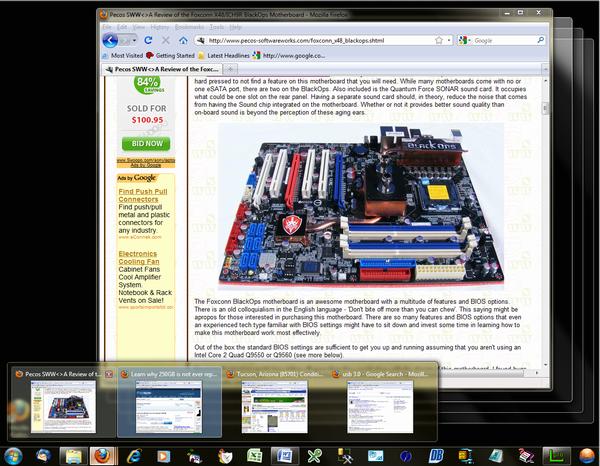
Aero Peek – This example shows four Firefox windows open and I am peeking at the full window of the first thumbnail.
Hover over a Taskbar Button to view small thumbnails of all the open windows. Move the cursor to any thumbnail and hover over the thumbnail to 'peek' at the open window. If you want to navigate to that window, simply click on the thumbnail. It sounds complicated but it is a natural way to find and navigate to open windows.
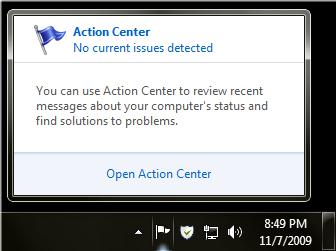
Notification Area Action Center – Click on the small flag in the right side of the Taskbar to view the Action Center.
The Notification Area has been simplified. New to the Notification Area is the Action Center icon. The icon looks like a small flag. Click on this icon to view any important actions that you may need to take.
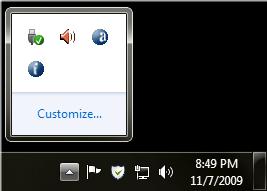
Notification Area Show Hidden Icons Up-Arrow – Click on the Up-Arrow to view hidden icons.
Important icons may be hidden and only accessible by clicking the small Up-Arrow. When a program adds an icon to the Notification Area it is hidden by default for a much cleaner look. You can modify the settings for hidden icons if you want them to always be visible.
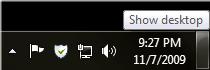
Show Desktop - The Show Desktop icon has been changed to a transparent bar and placed to the right of the system clock.
Click on the Show Desktop bar to minimize all open windows and view the desktop. Click on it again to restore the windows to the desktop. You can also temporarily view the desktop by hovering over the Show Desktop bar. All open windows will become transparent allowing you to 'peek' at the desktop - another variation of Aero Peek. Move the cursor away from the Show Desktop bar to return the open windows to normal.
Microsoft will likely disagree with me but I see some problems with the Windows 7 Taskbar.
When you open more than one window for any given program the Taskbar Buttons become stacked like a deck of cards shifted slightly off center so you can view the underlying cards in the deck.
However, if you have three or more instances of the same program running you cannot tell whether there are three, four or more open windows.
How many Firefox windows are open?

The last two images appear to be identical and they are but what they represent is very different. One represents three windows open and the other ten windows open.
![]()
Two of the Taskbar Buttons appear to be identical and they are but what they represent is very different.
Take a look at a sample of the Taskbar above. You might think that there are two Taskbar Buttons for the same program. Actually, they are different. The images below shows what happened when I hovered over the Taskbar Buttons and waited about three seconds. As you can see, one is MyDefrag Daily and one is MyDefrag Monthly.


If you don’t like having to wait, you can Right-Click the Taskbar Button:
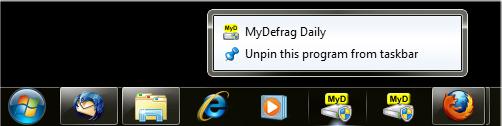
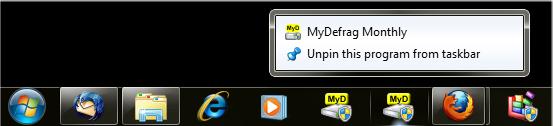
I have a shortcut on my desktop to a text file where I like to keep notes handy. When I tried to pin this shortcut to the Taskbar I saw a curious message:
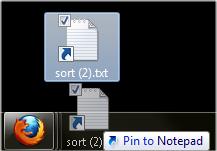
This behavior occurs because only programs can be pinned to the Taskbar. What actually occurs is that the program Notepad is pinned to the Taskbar and the text file is pinned to Notepad.
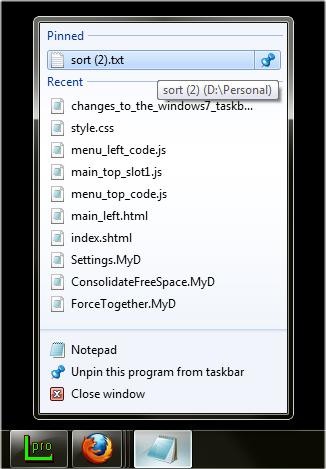
I can open the Notepad Jump List to access the text file I have pinned to Notepad but that is hardly convenient. I want to open the text file in Notepad with only one click.
Something similar happens when you try to pin the Recycle Bin to the Taskbar. It gets pinned to Windows Explorer and can then be accessed from the Windows Explorer Jump List.
I find the combination of program launching and highlighting to signify an open window confusing. The inconsistent behavior that occurs when you click on a Taskbar Button with and without a window already open is poor UI design.
Thumbnails and Aero Peek on the other hand are convenient ways to quickly identify and go to an open window.
I wanted to use Windows 7 for a while before coming to a final conclusion about the Taskbar. I have been using Windows 7 for quite a few months now and have decided that I prefer the Vista Taskbar. Of course there is always the possibility that I have finally become that stereotypical stodgy old fart that finds any change unacceptable.
If you don't like the Windows 7 Taskbar you can modify it to better fit your preferences, but I will leave that for another time. Until I write that article I will point you to this article that shows you how to change the Windows 7 Taskbar to look more like the XP or Vista Taskbar.
| Pecos SoftWareWorks Home | Contact Me | Terms of Use Rev 09/30/10 | Privacy Policy Rev 05/20/09 | About Us | Site Map |
| Tweet |
|
||
|
© Copyright 2007-2015 Alan Norton None of the content may be used or reproduced without written authorization from Alan Norton. |
|||