
Custom Search
|
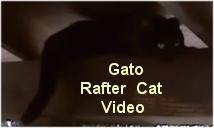
|
|---|
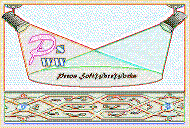
|
|---|
![]()
Lesser Goldfinch family preening
![]()
LCD Vs. CRT - Do LCDs finally match CRTs in picture quality?
ECS P965T-A Motherboard
ABIT AN8 SLI Motherboard
Foxconn 975X7AB-8EKRS2H Motherboard
Foxconn BlackOps Motherboard
![]()
My misadventures flying with Allegiant Air
![]()
The Missing Post Mystery
A post I made to a Vista newsgroup was missing from the Outlook newsreader
Where did it go?
The Missing Post Mystery Revisited
It happened again! A post I made to a Vista newsgroup was missing from the Vista Mail newsreader
Where did it go?
A Case of Maxtaken Identity
When is a hard drive not a hard drive? Find out when!
![]()
Changes to the Windows 7 Taskbar You Should Know About
Vista Image Capture 'Slipstream' SP1 and SP2 into a single Vista install disc
Detailed Instructions for Reverse Integrating SP1 and SP2 into Vista
What is RAID? Some RAID Basics
RAID 5 on a Desktop PC
How to Personalize Windows Vista
Develop and Implement a Personal Backup Plan
Ten things you can do to create better documentation
(Tech Republic)
Flash Your BIOS
Three Good Reasons for Flashing Your BIOS
Ten common mistakes you should avoid when flashing your BIOS
(Tech Republic)
Find a new dial-up ISP
Sign up for 10 free hours of NetZero access!
Create a Shutdown/Sleep/Restart or Continue Icon For the Vista Desktop
What is a computer guy doing with home remodeling projects on his Website?
The Upscale Utility Room Remodel with Catch Basin and Wraparound Ceramic Tile Wall
The Bathroom Remodel for Under $1000 Project
The Do It Yourself Bedroom Engineered Prefinished Red Oak Wood Flooring Installation From Hell
Bedroom Remodel With Wood Parquet Flooring
Use Comodo Internet Security 4.0 to Lock Down Your PC Following a Windows Install or Reinstall
![]()
The Northstar Horizon Microcomputer
![]()
Round-Tailed Ground Squirrels

Prairie Dogs

American Kestrel Falcons "Sparrow Hawk"

Arizona Sonoran Desert
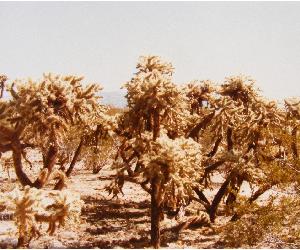
Arizona Sunsets

Cienega Creek

Trains In the Desert

Desert and Mountain Flowers

Fox Squirrels

![]()
The Other Reason Why Your Irrigation Valve Might be Leaking
My Response to the Newegg Affiliates Program Changes
Playing the Rebate Game
Know the Rules Before You Play
Vista Confusion
The four questions you need to ask before buying Vista
Fried Zucchini
Overview
What is the BIOS?
Chili-Cheese Fries
Three Good Reasons for Flashing the BIOS
Are You a Likely Candidate?
House Special Superburger
So You Have Decided That You Want to Flash Your BIOS
Know the Risks that Can Cause a Bad Flash
Flashing Your BIOS Is Safer Than Ever
Some Flashing Basics
My Flash Failed, Now What?
Worst Case Scenario
The Desert Menu and More from Your Gracious Waiter
Editorial Privilege
The Usual Disclaimer: Flash your BIOS at your own risk. By using the instructions, suggestions or any other information presented here or linked to here you agree to assume all risks.
It is important that you understand the inherent risks of flashing your BIOS. If done incorrectly, you can damage your system making it inoperable. Even when done correctly there are risks of a flash failure. If this happens, you may have to replace the BIOS chip, have a professional service reprogram the BIOS chip or replace the motherboard.
When I have time I like to participate in online computer newsgroups and with a local radio talk show here in Tucson, TechtalkRadio. Listeners can call in and explain a problem that they are having with their computers. One such listener called in and explained that his new hard drive was not working.
Trying to be helpful, I sent off an email to TechtalkRadio and explained that if this was an older computer, the BIOS might have a 137 GB limit on hard drives. What I couldn't do in the email was get more information to determine if this might be the cause of the caller's problems. I also did not get a chance to give a full dissertation about when you should flash a BIOS and when you should not. The host read some of my email on the air, excluding the caveat that I needed more time and information to track down the problem. The caller made sure to call in a week later to inform the host that his problem was solved and he didn't need a BIOS upgrade.
Many tech advisors on the radio or in print will discourage users from flashing their BIOS. There is a good reason for this. Simply put, they don't want the average ill-informed user to flash their BIOS improperly and complain that their computer has just been turned into a heap of worthless parts. The fact is that if you are at least semi-computer literate you can flash your BIOS with little risk. The risk is still not zero however, no matter how experienced or careful you are. You must weigh the gains against the risks and decide for yourself if flashing your motherboard's BIOS is right for you.
I now have that opportunity to give, in detail, my dissertation on the do's and don'ts of BIOS flashing.
Waiter! I want to look at my Menu choices again.
BIOS stands for Basic Input/Output System. It is the code that runs the core processes of IBM PC's. Except for older computers, it is stored on a non-volatile memory chip and is the first code that is accessed and run at system start. The code that is stored on the chip is known as firmware. This firmware can be updated in a process known as flashing.

Close up of Phoenix Award BIOS, clear CMOS table, and jumper
Waiter! I want to look at my Menu choices again.
The question is when, if ever, should you flash your BIOS? I have heard all kinds of advice when it comes to the question of flashing your own BIOS. There is the 'You should never flash your BIOS' camp and there is the guy who says 'I have flashed hundreds of motherboards - no problem!' Reality is somewhere in the middle. When done properly, it is closer to the guy who has no problems.
Don't be fooled by those who say it is a simple process though. Determining if a BIOS upgrade is needed and learning enough about your system and BIOS requires a fair amount of work and investment of your precious time. If you are familiar with your systems components and understand what BIOS settings are needed for your computer then it can be a fairly simple process.
There are three primary reasons for updating the firmware code of your BIOS:
You can gain BIOS support needed for newer hardware
A motherboard manufacturer can only ship their motherboards with a BIOS that supports the hardware that existed at the time. It takes time to develop and test new firmware. An example of this was the introduction of the Intel Core 2 Duo CPU. It uses the same CPU socket as previous CPUs. Many owners of PCs with older, slower single core processor may now want to consider upgrading to a Core 2 Duo CPU. Almost all owners of these PCs will have to upgrade the BIOS to support the CPU upgrade. The new BIOS firmware includes the instructions needed to recognize and run the newer CPUs.
Older PC's may have a BIOS that will only support hard drives up to 137 GB in size. Really old computers will have BIOS support for hard drives up to 32 GB in size. My Micron 450 MHz Pentium II Millenia computer purchased in September 1998 has the 32 GB limitation. I purchased a 30 GB hard drive for it years ago, but if I were to use this PC as a second PC on a network I would search for and install a BIOS update that would support larger drives.
Upgrading the BIOS to use new hardware is a good reason to risk a BIOS flash. Why settle for a second-rate computer when you can turn it into a near state-of-the-art machine for much less than a new PC?
A bug in the existing BIOS firmware is fixed with the update
BIOS updates are often available to fix specific bugs in the BIOS shipped with your motherboard. Not all of these fixes may be necessary or apply to your hardware components. A BIOS fix for a certain type of CPU that you do not own will not improve the operation or performance of your PC and unnecessarily puts your system at risk if the flash goes wrong. Check the BIOS revision update notes to determine the details of the BIOS changes.
Fixing a BIOS bug is a good reason for risking the flash but only if the BIOS upgrade will fix the bug that you are experiencing.
You can gain additional functionality or increased performance
BIOS updates of this type will often allow you to tweak settings that can improve performance. As an example, a BIOS update for my motherboard added a CPU multiplier used when overclocking. Note: Most users will not need this option and the average user should not attempt overclocking. Overclocking can damage your components and/or motherboard. Adding this option is therefore a poor reason to upgrade the BIOS for most people. But for those experienced users who understand the risks of overclocking this option can be very helpful and well worth a BIOS upgrade. Additional functionality is rarely a good reason for a BIOS upgrade. Additional performance may be a good reason for a BIOS upgrade if it is a significant boost in performance.
It is harder to justify flashing a BIOS for new functionality. In general, if your computer is operating correctly there is no reason to flash the BIOS. You must decide for yourself if you are willing to take the risks to gain additional features or increased performance.
Waiter! I want to look at my Menu choices again.
If one of the three reasons listed above applies to you then you are a likely candidate for a BIOS update.
Whether or not you really are a candidate for personally flashing your PC's BIOS depends on your knowledge and experience. I can't tell you if you are someone who should flash your BIOS, but I can give you some guidelines for you to consider:
| Candidate Type | Competency |
|---|---|
| Poor | Not computer literate |
| Never opened the computer case | |
| Uncomfortable solving computer problems | |
| Does not understand most BIOS settings | |
| Does not understand most of the BIOS flashing instructions | |
| Thinks that the control panel is something that you can find in a nuclear plant | |
| Possible | Semi-computer literate |
| Able to follow detailed software installation instructions | |
| Understands most BIOS settings and willing to learn about the others | |
| Good | Computer literate |
| Understands BIOS settings | |
| Has already flashed a BIOS |
It's true. There is a large group of people who should never be allowed access to the BIOS configuration menus let alone attempt to flash their BIOS.
If you fall into the possible and good candidate group and are willing to chalk up a bad BIOS flash as a learning experience then you are probably a good 'I can flash the BIOS myself' candidate.
Waiter! I want to look at my Menu choices again.
I can remember flashing my first BIOS. I was very nervous and paranoid that I had missed something or gotten something wrong. If you aren't nervous when ready to flash your BIOS then you don't fully understand the risks. I solved my anxiety by preparing very carefully, taking my time and double and triple checking the procedure and my work.
I used the Driver Free Disk For BIOS Flashing located at BootDisk.com. This utility uses the minimum files needed allowing for more room on your boot disk. The flash went without a hitch, though I had to leave the room. I couldn't bear to watch the progress.
There are several ways to flash your BIOS. You can do it at system boot-up within DOS or from within Windows. It is best to have as few drivers loaded and processes running in memory as possible whether flashing in DOS or Windows. Windows loads many processes and drivers. Motherboard manufacturers discourage flashing the BIOS from within Windows. It is much better to create a bootable floppy disk with the necessary files that can be used to flash the BIOS from within DOS. Flash your BIOS from within Windows only if it is the only option available and are willing to accept the additional risks.
I have updated my BIOS from within Windows Vista Ultimate but only with a new install and with only the Foxconn Live Update utility installed. I used the latest version of the Live Update utility application supplied by my motherboard manufacturer Foxconn. The risk was lessened in my case since I have a backup BIOS that would enable a reflash if the BIOS update failed.
Waiter! I want to look at my Menu choices again.
Risks You Can Control
Waiter! I want to look at my Menu choices again.
Some BIOS' have a portion of the BIOS memory called the Boot Block that cannot be overwritten. The code stored in this portion of the BIOS is sufficient to boot the computer and allow a reflash if the first attempt goes awry.
Some flash utilities can detect when the user is trying to flash using an incorrect file and stop the procedure before damage can be done.
Some manufacturers now include a second identical BIOS or a similar backup BIOS on higher end models. I wasn't even aware that my motherboard, a Foxconn 975X7AB-8EKRS2H, had a secondary BIOS called a SPI (Serial Peripheral Interface) until I noticed during POST that the system was using a backup BIOS.
It is a good to know if your motherboard includes any of these protective features. Contact your motherboard manufacturer to get more information.
Waiter! I want to look at my Menu choices again.
The guidelines below may or may not apply to your motherboard. Follow your specific manufacturer's instructions.
I have included some flashing basics in the Ten Common Mistakes You Should Avoid When Flashing Your BIOS article found at Tech Republic. Please refer to it and the links in the Other Resources section below.
Don't forget that in order to boot from a floppy you will need to set the boot sequence in the BIOS so that drive A is first.
Flashing the BIOS may or may not reset the BIOS settings. Clearing the CMOS is sometimes recommended after flashing the BIOS. Follow the instructions for your motherboard. Clearing the CMOS will reset all of your BIOS settings to their default values so it is important that you understand the BIOS settings that will need to be changed. Unless you are a very experienced tech type you are unlikely to know how to set the BIOS settings. It is a good idea to have a copy of your existing BIOS setting in hard copy format even if you believe a BIOS flash can restore the previous settings.
One simple way to record the BIOS settings is to take a picture with a digital camera and print out the pages before flashing the BIOS. If you don't have access to a digital camera you may have to write down the settings by hand. If you are desperate, you can try to print the screen by pressing [Shift] [Sys Rq/Prt Scrn]. Most printers require Windows drivers to print characters properly and a USB printer may not work with your BIOS. This is not likely to work for your system but you can give it a try. Whatever manual option you choose be sure to access all of the submenus in the BIOS.
Foxconn provides a utility called Live Update that allows you to back up your BIOS .bin file, view BIOS info, update the BIOS from within Windows and other useful BIOS utilities. While Foxconn doesn't recommend flashing your BIOS from within Windows, the Live Update utility includes a Configure menu with checkboxes for flashing the Boot Block and Clear CMOS. The same menu allows you to flash the primary or backup BIOS ROM. Your system builder/motherboard manufacturer may provide a similar very helpful tool.
There are some DOS/Windows applications listed in the Other Resources that will allow you to capture the BIOS settings. I haven't tried either of these apps and they may only be able to back up your BIOS settings and not allow you to print them out.
If you experience a flash failure and you have a BIOS with a Boot Block that cannot be overwritten, you should be able to find instructions for recovering from a failed flash. Find these instructions from your builders Website or motherboard manufacturer's Website. Follow and print them out in advance. Follow all manufacturer's recovery instructions first.
If you don't have recovery options from your computer builder or motherboard manufacturer then it is time to call their technical support. Explain exactly what you have done and ask if there is a way to recover from the flash failure. It is best to follow the other recovery instructions below only with approval from a technical support person. While you have them on the phone ask them if they recommend trying any of them.
If still have no joy don't panic. Do Not turn off your computer. If you followed my advice in the Ten Common Mistakes You Should Avoid When Flashing Your BIOS article then you will have a backup bootable floppy with the new BIOS file and flash utility available at hand. Try to reflash using this backup floppy.
If this fails, try to reflash using a bootable floppy with the original BIOS file and flash utility. If that fails, try the backup bootable floppy with the original BIOS file and flash utility.
If your flash still goes bad, you have followed all technical support instructions without success and have tried the options above you can try one of these AMI or Award BIOS recovery options from BIOSMAN. Use these instructions only as a last recourse and use the proper procedure for your make of BIOS.
If the worst happens and the flash fails and you cannot recover you have these options:
Have the BIOS chip reprogrammed
There may be someone in your local area who can reprogram the chip. If so, let them remove and reprogram it. The BIOS chip is electrostatic sensitive and proper ESD procedures should be followed.
Hot swap and reprogram the BIOS chip
Hot swapping is the removal of the BIOS chip from one PC and inserting it into another while it is turned on in order to reflash it. Not only is this dangerous (both the corrupted BIOS chip and motherboard can be damaged or killed), it requires a like computer. A bad day can quickly get a whole lot worse if you fry your friend's motherboard. I only list this here to be thorough. Leave this option for the true geeks and high-risk takers.
Buy and install a new BIOS chip
This would be my preferred option. You can usually order a new BIOS chip for less than $30 U.S. Some manufacturers can ship you the correct BIOS for a very reasonable amount. You do need to take the proper ESD procedures when swapping chips or have a ESD safe shop do the swap for you.
Buy and install a new motherboard
If you have built your own PC you can use this disaster as an opportunity to upgrade to the latest technology. If you have a pre-built system from Compaq, Dell, HP etc., this option is likely not available to you. These systems may have proprietary components making it difficult or impossible to buy an off-the-shelf motherboard and replace the old motherboard.
Buy a new computer
"Honey I just fried the computer. We need a new one!" Well that might work.
All these options are going to cost you both time and money not to mention the fact of the inconvenience of having your computer unavailable for days. If you flash, do it right!
Waiter! I want to look at my Menu choices again.
I think that it is unfortunate that many people believe that they should not or cannot flash their BIOS. I certainly understand why anyone giving advice to Joe Public would recommend against it. But the impression that you may have that you can't do it is somewhat unfortunate. There is a class of amateur computer types out there that could learn how to update their PC's BIOS. I have to wonder how many have been scared off by the 'don't flash your BIOS' crowd or by the thought of turning their PC into a boat anchor.
I was scared off. I bought a 30 GB hard drive instead of flashing my BIOS. Looking back on it now I realize that I knew enough about computers that I should have taken the time to see if a new BIOS that supported larger drives was available. I should have learned more about the BIOS and how to flash the BIOS. Then again, I have damaged my share of hardware over the years. Learning how to properly install or replace hardware has been a painful yet very rewarding lesson learned in the School of Hard Knocks.
It's time for the floppy to die a much belated death. Since BIOS flashing is the only legitimate reason that I can think of for owning a floppy drive these days, flashing with a flash memory card or a CD ROM needs to become the industry standard.
Flashing the BIOS can certainly be a daunting task for even someone with a moderate amount of computer knowledge. If you have an old PC lying around, you might use it to learn the basic steps in the flashing process if you can find an upgrade for it. It becomes more difficult to find BIOS upgrades for older computers. Some of these companies have long since gone out of business.
I want to leave you with this final thought. I would like to encourage those of you patient readers interested enough to read this far and fall into the Possible or Good Candidate category above to consider doing your own BIOS upgrade - if justified. It can be done after all. There are thousands of novice computer users who have proven that. Don't forget to the risks of doing so though. You are ultimately responsible if you do the flash yourself and it fails.
I have included some additional resources below for your convenience should you decide that you want to take the plunge.
Waiter! I want to look at my Menu choices again.
I would like to thank Andy Taylor at TechtalkRadio for the inspiration for this article.
Important! The links below are provided for your convenience and may not apply for your model. Please be sure to find and verify the correct instructions and BIOS file for your model.
Systems
HP Support & Drivers
Compaq Get Support - Compaq Presario products
Dell's How to Get the Latest System Setup (BIOS) Update and installation instructions
Dell Drivers and Downloads
Lenovo BIOS downloads
Acer downloads page
Gateway Drivers & Downloads
Gateway detailed information about your Gateway system
Gateway Configuring the System BIOS
Motherboards
Asus Download
Asus AFUDOS BIOS Update Procedure
Intel BIOS update instructions
How to get Intel Where can I get the latest BIOS for my system?
Intel Desktop Board utilities
Foxconn Downloads
Foxconn BIOS flash instructions
Gigabyte Download Center
Gigabyte Q-Flash Quick Flash BIOS Utility
MSI BIOS downloads, Award or AMI BIOS flash procedures and flash recovery links
| Pecos SoftWareWorks Home | Contact Me | Terms of Use Rev 09/30/10 | Privacy Policy Rev 05/20/09 | About Us | Site Map |
| Tweet |
|
||
|
© Copyright 2007-2015 Alan Norton None of the content may be used or reproduced without written authorization from Alan Norton. |
|||